How To Remotely Delete All Data From your Stolen Device
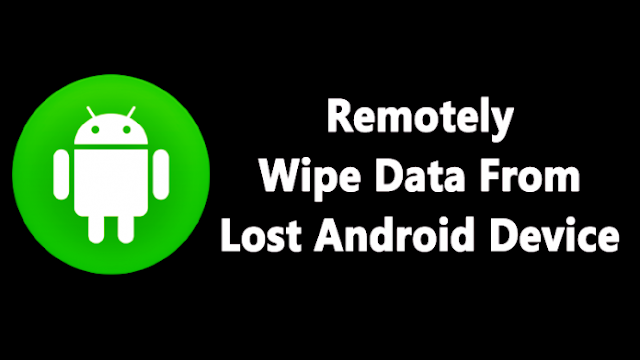
Alot of people around the globe has been having lots of issues with
their private data on their phone when their device is been stolen. So
today, i will be showing you a short tutorial on how to delete your files remotely from your stolen devices.
The method to set up this is very simple and you can do this in almost
any android device. In this, you will be setting your android device
manager to remotely access your device to do the respective changes. So
follow up the steps below to proceed with setting this that you probably
need in your future. follow the steps below carefully.
Also read: How To Root Android Without Risking Android Warranty Using iRoot
How To Remotely Delete All Data From your Stolen Device
Step 1. First of all go to the Google Settings app in your android and then locate “Security” and then Select the box “Allow remote lock and factory reset.”
Step 2. Now check that the “Remotely locate this device” button should already be clicked. Also, check “Allow remote lock and factory reset.” A pop-up will appear asking for permission to wipe your device. Grant permission for it.
Also read: How to Install Google Drive In Ubuntu OS
Step 3. Now sign into your Google account and go to the Android Device Manager there.
Now go back to Settings -> Security -> Phone Administrators and make sure that “Android Device Manager” is checked.
Now go back to Settings -> Security -> Phone Administrators and make sure that “Android Device Manager” is checked.
Step 4. Now go to Android Device Manager website and select that device you want to syncfrom the list of devices associated with your google account. There you will see options to “Ring” “lock” and “erase” the device.
Step 5. Select lock
screen if you want to lock device with the new password. Now select the
erase button there and the popup will appear asking reset your phone,
agree on it if you want to erase data of your lost android.







![[Video] Falz – Soft Work](https://blogger.googleusercontent.com/img/b/R29vZ2xl/AVvXsEhpBIwY8sQmcEdEYIelZFFX62Z3M8kCVY7Z9twAXCi6URs4tMMM5CfLOWpz_vV15IZvSGOL4qy97ajghTW5_SjkPuR6nX2AleXuubIyHM4NIzup1PlukEVmp4y-lyIZ-nQqy1r17vBI0xA/s72-c/download-now-button.png)
No comments
Post a Comment